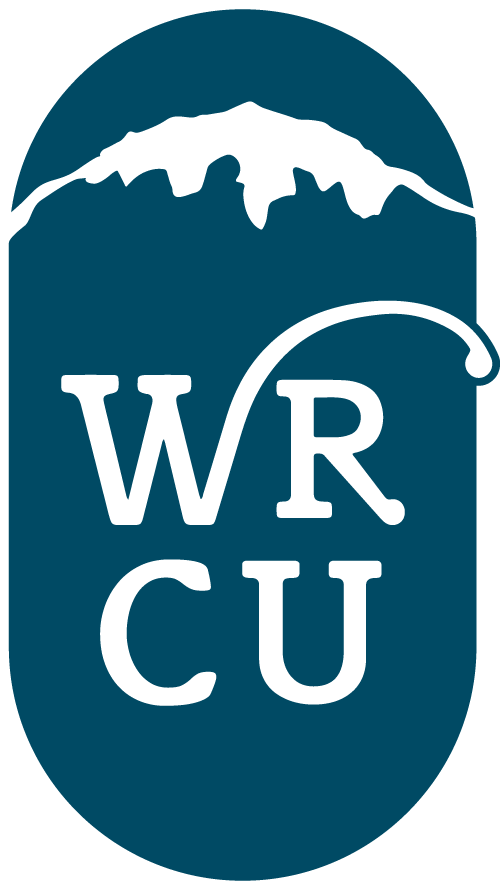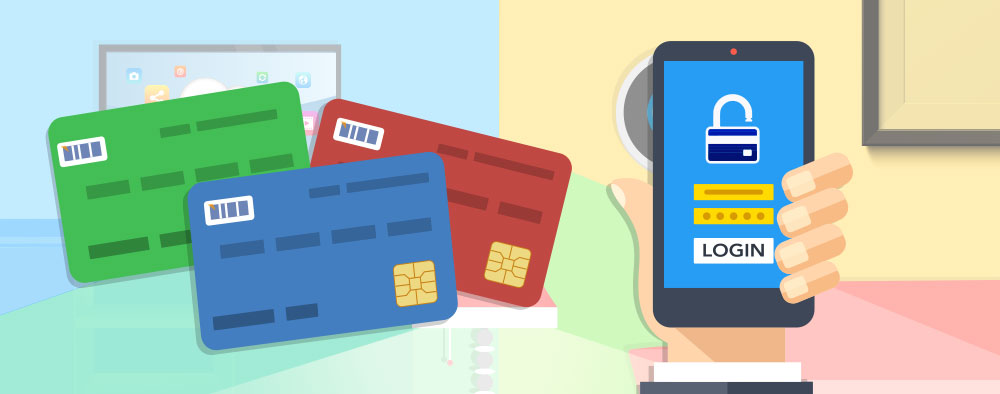
Have you checked out the MyCardRules app?
Perhaps you’ve thought about trying it out but have some questions.
What is MyCardRules?
Well, MyCardRules is an easy-to-use mobile app that lets you set card controls, add restrictions and receive transaction alerts.
How does MyCardRules let me manage my cards?
Just download the MyCardRules app from Google Play™ or the App Store®. Then you can set a wide range of controls and alerts on all your cards. For example, you can:
- Turn your card on or off
- Set transaction spending limits based on your preferences, including dollar amount, transaction type and merchant type
- Get instant alerts on certain types of transactions, like when a transaction is declined
- Set a specific region where the card can be used or restrict usage based on your mobile device’s location
- Set parental controls and monitoring
Alerts will show up just like any other notifications you get on your mobile device. If you have any problems at any time you can always contact us.
Why is it a better way to manage my cards?
You can manage your card transactions all in one place, right from your mobile device. With MyCardRules you have complete control of how, when, and where your cards are used as well as WHO can use them.
Plus, having set rules, restrictions and alerts that meet your specific spending preferences, you’ll add another layer of fraud detection and prevention, which gives you added peace of mind.
Have Other Questions? Contact Us Today And We’ll Help You.
Is it secure?
Yes, managing your cards with MyCardRules is safe and secure. Your account is password protected and highly encrypted.
Ready to get started?
After you download the MyCardRules app, select “New User” and then enter your card information to begin registration.
You’ll need to provide:
- Card Number
- Expiration Date
- Security Code (usually on the back of your card)
Next, you’ll create a username and password.
Once your account is created, you can log in and access the “Card Details” screen.
From this screen you can:
- Turn card controls on/off
- Set controls
- Manage alert preferences
- View recent transactions and more
If you have any questions feel free to stop by or give us a call at 360-825-4833.